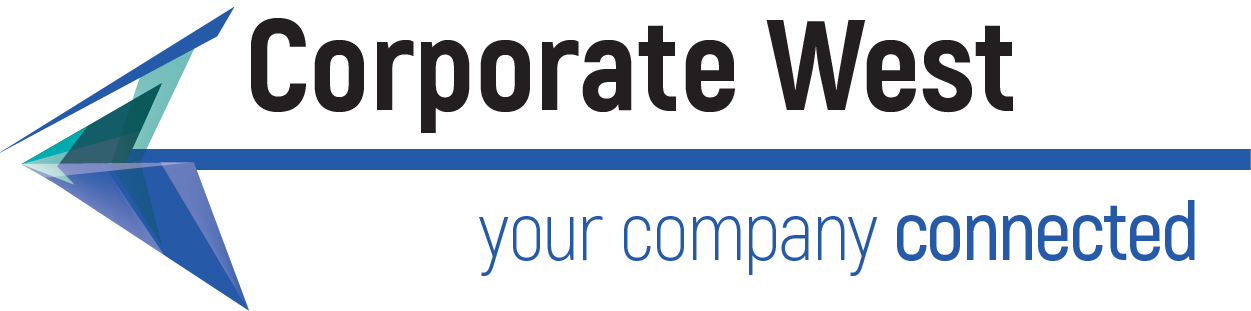Summary
The following directions are for setting up your mail.corpwest.com (Zimbra) email account on your Apple iPhone or iPad. The screenshots are from IOS 7 but are similar in newer IOS versions.
- Settings
- Passwords & Accounts
- Add Account
- Other
- Add Mail Account
- Enter your information Screen Shot
- Press Next
- Enter the mail server information Screen Shot
- Choose IMAP or POP
- IMAP: Mail is synchronized between your Apple and the mail server. Any mail deleted from the phone will also be deleted from the server.
- POP3: Mail is copied from the mail server to your Apple. Mail is left on the mail server - this just gets a copy.
- Incoming Mail Server:
- Host Name: mail.corpwest.com
- User Name: Your full email address
- Password: Your email password
- Outgoing Mail Server:
- Host Name: smtp.corpwest.com
- User Name: Your full email address
- Password: Your email password
- Press Next
- Press Next
- You're done!
Hints:
- Make sure SSL is OFF. We occasionally get reports of Apple devices turning this on randomly.
- Make sure the port on the OUTGOING mail server is 587.
- Here's a Screen Shot of the outgoing mail server settings
- If you are having problems logging in, check your email address and password using the regular web-mail at http://mail.corpwest.com - be sure to click basic mode if trying from your iphone.